Welcome | Get started | Dive | Contribute | Topics | Reference | Changes | More
Introduction to layouts¶
A layout is a description of how to visually arrange the fields and other data elements in an entry form or a table.
Layouts are one of Lino’s important features that make Lino projects different from plain Django projects. Layouts provide a way to design forms using the Python language and independently of the chosen front end.
Code examples in this document are taken from The LETS tutorial.
The columns of a table view¶
The simplest occurrence of layouts is the column_names attribute of a table, used to
describe the columns of a data table. For example:
class Products(dd.Table):
...
column_names = 'id name providers customers'
...
Result:
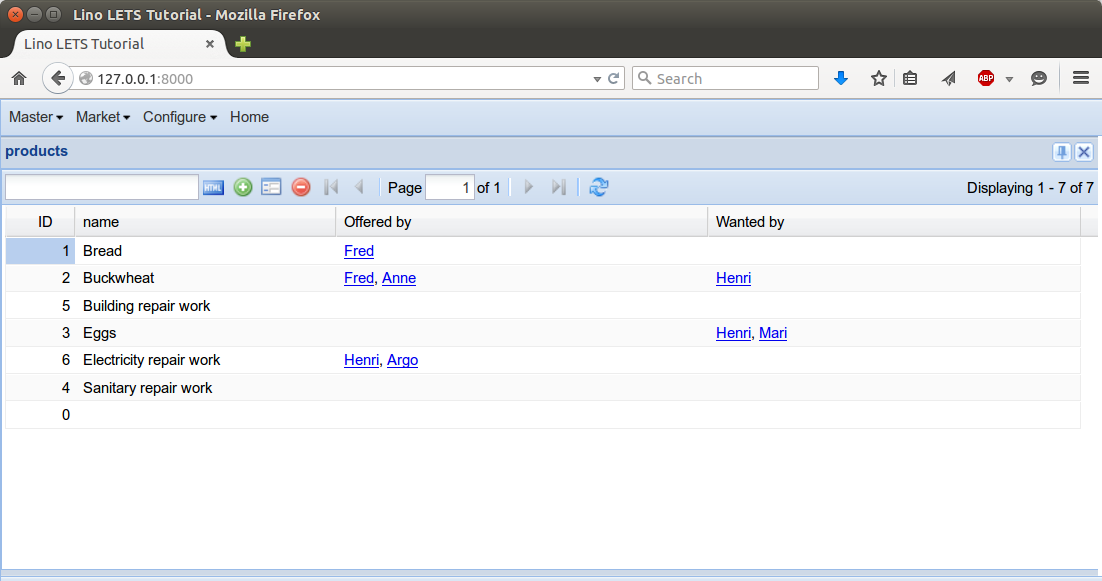
More about columns in The columns of a table.
The layout of a detail window¶
The most important usage of layouts is to describe detail windows.
You define a detail window by setting the detail_layout attribute of an actor. For example:
class Members(dd.Table):
...
detail_layout = """
id name place email
OffersByMember DemandsByMember
"""
Result:
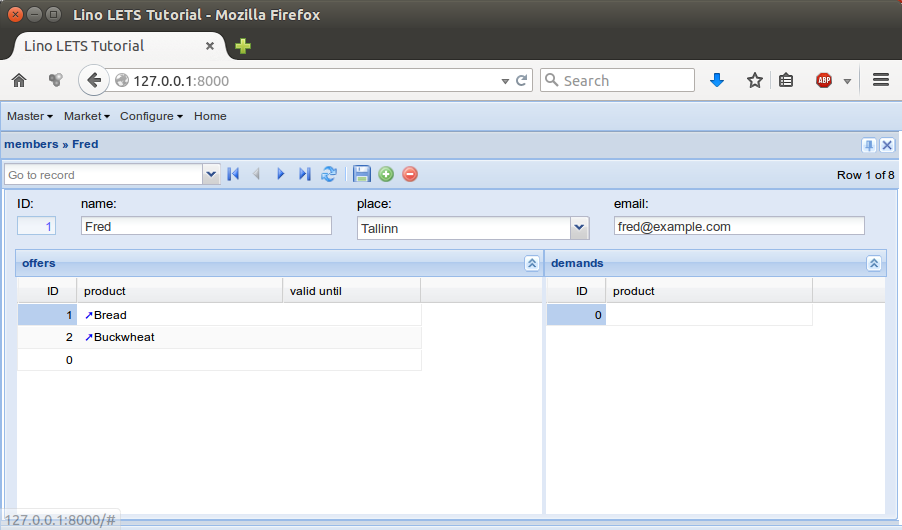
Note that the names id, name, place and email in the
above example represent single-line entry fields while
OffersByMember and DemandsByMember refer to multi-line
panels containing a grid.
We also differentiate between the data fields and slave tables.
More examples in More about layouts.
The insert window¶
Insert windows are similar to detail windows, but they are used on rows that do not yet exist. The most visible difference is their default size: while detail windows usually take the full screen, insert windows usually are pop-up windows.
You define an insert window by setting the insert_layout attribute of your data table. For
example:
class Members(dd.Table):
...
insert_layout = """
name place
email
"""
Result:
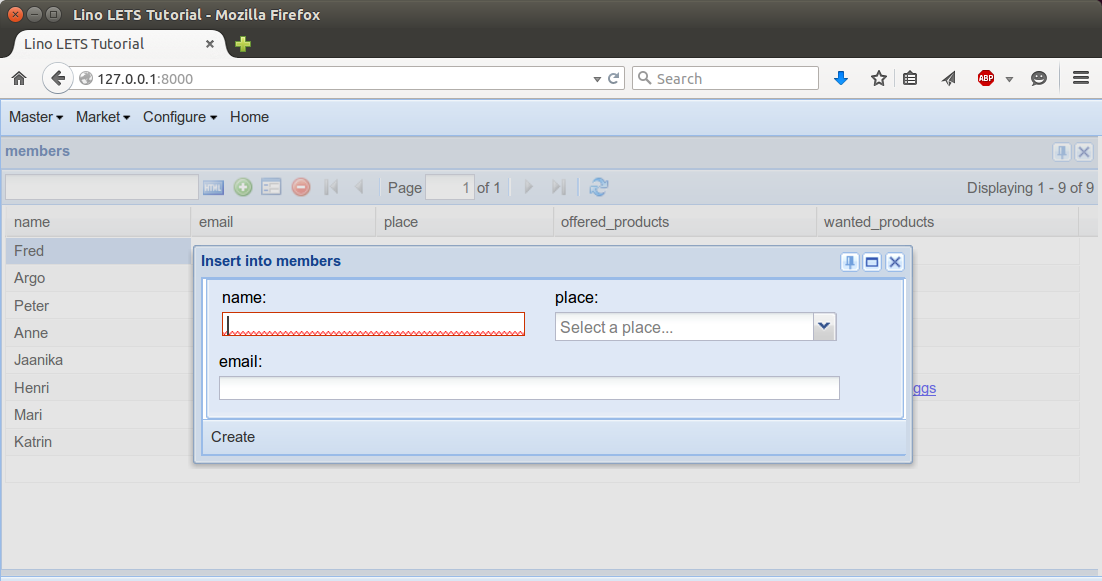
Where layouts are being used¶
Until now we have seen that the following attributes of your tables contain layouts:
column_namescontains an instance ofColumnsLayoutdetail_layoutcontains an instance ofDetailLayoutinsert_layoutcontains an instance ofInsertLayout
There are two other places where Lino uses layouts:
The parameter panel of a table, specified as the
params_layoutattribute and containing an instance ofParamsLayout. See Introduction to actor parameters.The optional action dialog of a custom action, specified as the
params_layoutattribute of an action and containing an instance ofActionParamsLayout). See Introduction to action parameters.
Data elements¶
The data elements of a normal layout (ColumnsLayout,
DetailLayout or InsertLayout), can be:
database fields
virtual fields
panels (see below)
ParamsLayout are special but similar: their data elements
refer to the actor parameters.
And the data elements of an ActionParamsLayout
refer to the action parameters.
The template string¶
For simple layouts it is enough to specify them just as a string
template, as in the examples above. Lino will automatically convert
such string templates into instances of ColumnsLayout,
DetailLayout, InsertLayout, ParamsLayout or
ActionParamsLayout.
A layout template is a string containing words, where each word is the name of a data element.
Panels¶
A Layout consists of panels.
Every layout has at least one panel whose name is main.
When a detail_layout is
a string, then Lino replaces this by a DetailLayout instance
whose main panel is that string.
Specifying widget options in a layout¶
After the element name there can be a colon (“:”) followed by a widget options specifier. This can be
An integer numeric means preferred_width (in logical characters)
A specification 60x5 means 60 characters wide and 5 lines high (for multiline widgets)
Usage example:
JobSupplyment.set_widget_options('duration', width=10)
has the same effect as specifying duration:10 each time when using the
duration element in a layout.
- widget options¶
A series of options that influence how a database field is being rendered.
Widget options are additional meta data, they extend what is given already by the Django field options.
List of allowed widget options:
hide_sum: True if Lino should not add a sum. By default, Lino adds a sum in a table column with numeric values.detail_pointer: whether this should be clickable and open a detail window when rendered as a cell in a grid.editable= Nonewidth= Noneheight= Nonelabel= Nonepreferred_width: Nonerequired_roles: NOT_PROVIDED
As an application developer you can use Model.set_widget_options()
to specify default values for individual widget options.
As a front end developer you use Model.get_widget_options() to get the
widget options of a given data element.
Writing layouts as classes¶
In more complex situations it may be preferrable or even necessary to define your own layout class.
You do this by subclassing DetaiLayout. For example:
class PartnerDetail(dd.DetailLayout):
main = """
id name
description contact
"""
contact = """
phone
email
url
"""
class Partners(dd.Table):
...
detail_layout = PartnerDetail()
Each panel is a class attribute defined on your subclass, containing a string value to be used as template describing the content of that panel.
It can define more panels whose names may be chosen by the application
developer (just don’t chose the name window_size which has a
special meaning, and don’t start your panel names with an underscore
because these are reserved for internal use).
Panels are either horizontal or vertical, depending on whether their template contains at least one newline character or not.
Indentation doesn’t matter.
If the main panel of a FormLayout is horizontal,
ExtJS will render the Layout using as a tabbed main panel.
If you want a horizontal main panel instead, just insert
a newline somewhere in your main’s template. Example:
class NoteLayout(dd.FormLayout):
left = """
date type subject
person company
body
"""
right = """
uploads.UploadsByController
cal.TasksByController
"""
# the following will create a tabbed main panel:
main = "left:60 right:30"
# to avoid a tabbed main panel, specify:
main = """
left:60 right:30
"""
Glossary¶
- detail layout¶
The layout of a detail window. See The layout of a detail window
- column layout¶
A string that specifies how the columns of a table view are laid out. i.e. which columns are visible and in what order.