Welcome | Get started | Dive | Contribute | Topics | Reference | Changes | More
Introduction to data tables¶
Tables say more than models¶
In Introduction to database models you learned that database models
describe how data is stored in the database. We simply used the print()
function to see that data. But there is much more to say about presenting data
to end users. Lino provides data tables to do this.
- data table¶
A Python class that describes how to render a set of data rows and columns.
While models describe how to store data in the database, tables describe how to present data to end users. A same data table is used to render data in different contexts:
interactively in a web front end,
in a Django shell,
in a printable document,
in a tested document.
The tables demo project¶
To illustrate this, we will use the same tables demo project you know already from
Introduction to database models.
You may define your data tables together with your models in the
models.py file, but the traditional way is to define them in a separate
file named ui.py and import this into your models.py. That’s
why we had the following line in the previous page:
from .ui import * # See next page
Now let’s have a look at this ui.py file:
from lino.api import dd
class Authors(dd.Table):
model = 'Author'
column_names = 'first_name last_name country'
detail_layout = """
first_name last_name country
BooksByAuthor
"""
class Books(dd.Table):
model = 'Book'
column_names = 'author title published *'
hide_sums = True
class RecentBooks(Books):
column_names = 'published title author'
order_by = ['published']
class BooksByAuthor(Books):
master_key = 'author'
column_names = 'published title'
order_by = ['published']
Open the file also in your editor:
$ go tables
$ e ui.py
Make sure that you understand the following observations:
By convention, models are named using the singular form of a noun while tables are named using the plural form.
For each model there is at least one table, and usually more than one table. For example, there are three tables based on the
Bookmodel:Books,BooksByAuthorandRecentBooks.Every table points to a database model. The rows of a table are instances of the model, and each column of a table points to a fields of its model.
Slave tables¶
A data table is called a slave table when it “depends” on a master.
For example the BooksByAuthor table shows the books written by a
given author. You cannot ask Lino to render the BooksByAuthor table
if you don’t specify for which author you want it. A slave table cannot render
if we don’t define the master.
Slave tables are often rendered as elements of a detail layout. In this case Lino renders them in a slave panel widget, and the current record is the master.
See also More about slave tables.
Designing your data¶
Tables may inherit from other tables.
Each model-based table must have at least one class attribute model, which points to the model on which this table
will “work”. Every row of a table represents an instance of its model.
Since tables are normal Python classes, they can use inheritance. In our code
BooksByAuthor inherits from Books. This means that
“BooksByAuthor is basically the same as Books, with a few
differences. That’s why we don’t need to explicitly specify a model
attribute for BooksByAuthor.
BooksByAuthor is an example of a slave table. It
shows the books of a given Author. This given Author is called the “master”
of these Books.
We also say that a slave table depends on its master. Lino manages this
dependency almost automatically. The application developer just needs to
specify a class attribute master_key. This attribute, when set, must be
a string containing the name of a ForeignKey field of the table’s
model.
A table can define attributes like filter and order_by, which you know from Django’s
QuerySet API.
The columns of a table¶
An important attribute of a table is column_names, which describes the columns to
show in tabular display modes.
- class lino.core.tables.AbstractTable
- column_names¶
A string that describes the list of columns to show in this table.
Default value is
'*', which means all columns.Lino will automatically create a
lino.core.layouts.ColumnsLayoutfrom this. This string must not contain any newline characters because a ColumnsLayout’s main panel descriptor must be horizontal.See also
setup_column()andget_column_names().
If given, this is specifies the data elements that should be hidden by default when rendering this table. Example:
hidden_columns = "long_name expected_date"
Value : The default value is an empty set. Application code should specify this as a single string containing a space-separated list of field names. Lino will automatically resolve this during site startup using
lino.core.utils.fields_list(). The runtime value of this attribute is a set of strings, each one the name of a data element.Inheritance : Note that this can be specified either on a
Modelor on aTable. Lino will make a union of both.
Wildcard columns¶
The asterisk ('*') in a column specifier is a wildcard and means “insert at
this point all columns that have not been named explicitly”. It can be combined
with explicitly specified names. These wildcard columns
If '*' is not present in the string, only explicitly named columns will be
available.
For example:
column_names = "name owner * date"
specifies that name and owner come first, followed by inserted columns and finally by date.
Virtual fields are not included as wildcard field unless they have
lino.core.fields.VirtualField.wildcard_field set to True. This rule is
for performance reasons. Some virtual fields a rather heavy (e.g. the
navigation_panel must query the
whole database to get all primary keys), and even when they are hidden, Lino has
to include wildcard fields in the result because the
end user might have enabled them.
Other table view attributes¶
A table is more than the description of a grid widget. It also has attributes
like detail_layout, which tells
it how to display the detail of a single record in a form view.
Using tables without a web server¶
You can use tables in a Django shell and in tested documents.
An important thing with tables is that they are independent of any front end. You define them once, and you can use them on the console, in a script, in a testcase, in a web interface or in a GUI window.
At this point of our tutorial, we won’t yet fire up a web browser (because we want to explain a few more concepts like menus and layouts before we can do that), but we can already play with our data using Django’s console shell:
$ python manage.py shell
The first thing you usually do in a shell session is to import
everything from lino.api.shell:
>>> from lino.api.shell import *
This imports especially a name rt, which points to the
lino.api.rt module. rt stands for “runtime” and it
exposes Lino’s runtime API. In our first session we are going to use
the show method and the actors object.
>>> rt.show(tables.Authors)
...
============ =========== =========
First name Last name Country
------------ ----------- ---------
Douglas Adams UK
Albert Camus FR
Hannes Huttner DE
============ =========== =========
So here is, our Authors table, in a testable console format!
And here is the Books table:
>>> rt.show(tables.Books)
...
================= ====================================== ===========
author Title Published
----------------- -------------------------------------- -----------
Adams, Douglas Last chance to see... 1990
Adams, Douglas The Hitchhiker's Guide to the Galaxy 1978
Huttner, Hannes Das Blaue vom Himmel 1975
Camus, Albert L'etranger 1957
================= ====================================== ===========
These were so-called master tables. We can also show the content of slave tables :
>>> adams = tables.Author.objects.get(last_name="Adams")
>>> rt.show(tables.BooksByAuthor, adams)
...
=========== ======================================
Published Title
----------- --------------------------------------
1978 The Hitchhiker's Guide to the Galaxy
1990 Last chance to see...
=========== ======================================
Please note that the preceding code snippets are tested as part of Lino’s
test suite. This means that as a core developer you can run a command
(inv test in case you are curious) that will parse the source file of
this page, execute every line that starts with >>> and verifies that the
output is the same as in this document. If a single dot changes, the test
“fails” and the developer will find out the reason.
Writing test cases is an important part of software development. It might look less funny than developing cool widgets, but actually these are part of analyzing and describing how your users want their data to be structured. Which is the more important part of software development.
Defining a web interface¶
The last piece of the user interface is the menu definition, located
in the __init__.py file of this tutorial:
from lino.api import ad, _
class Plugin(ad.Plugin):
verbose_name = _("Tables")
def setup_main_menu(self, site, profile, m, ar=None):
m = m.add_menu(self.app_label, self.verbose_name)
m.add_action('tables.Authors')
m.add_action('tables.Books')
Every plugin of a Lino application can define its own subclass of
lino.core.plugin.Plugin, and Lino instantiates these objects
automatically a startup, even before importing your database models.
Note that a plugin corresponds to what Django calls an application. More about this in Introduction to plugins.
Exercises¶
Explore the application and try to extend it: change things in the code and see what happens.
You can interactively play around with the little application used in this tutorial:
$ go tables
$ python manage.py runserver
Some screenshots:
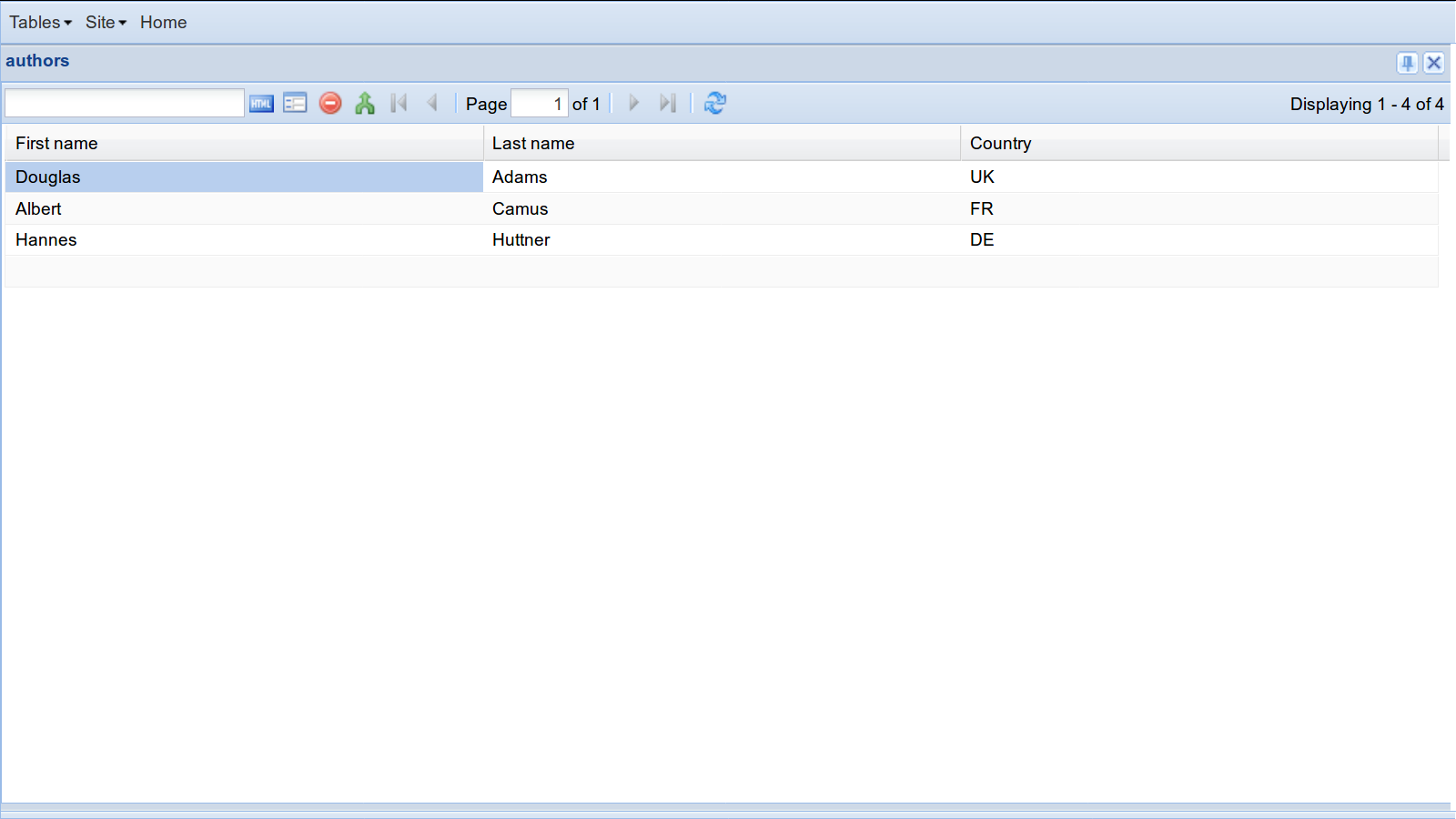
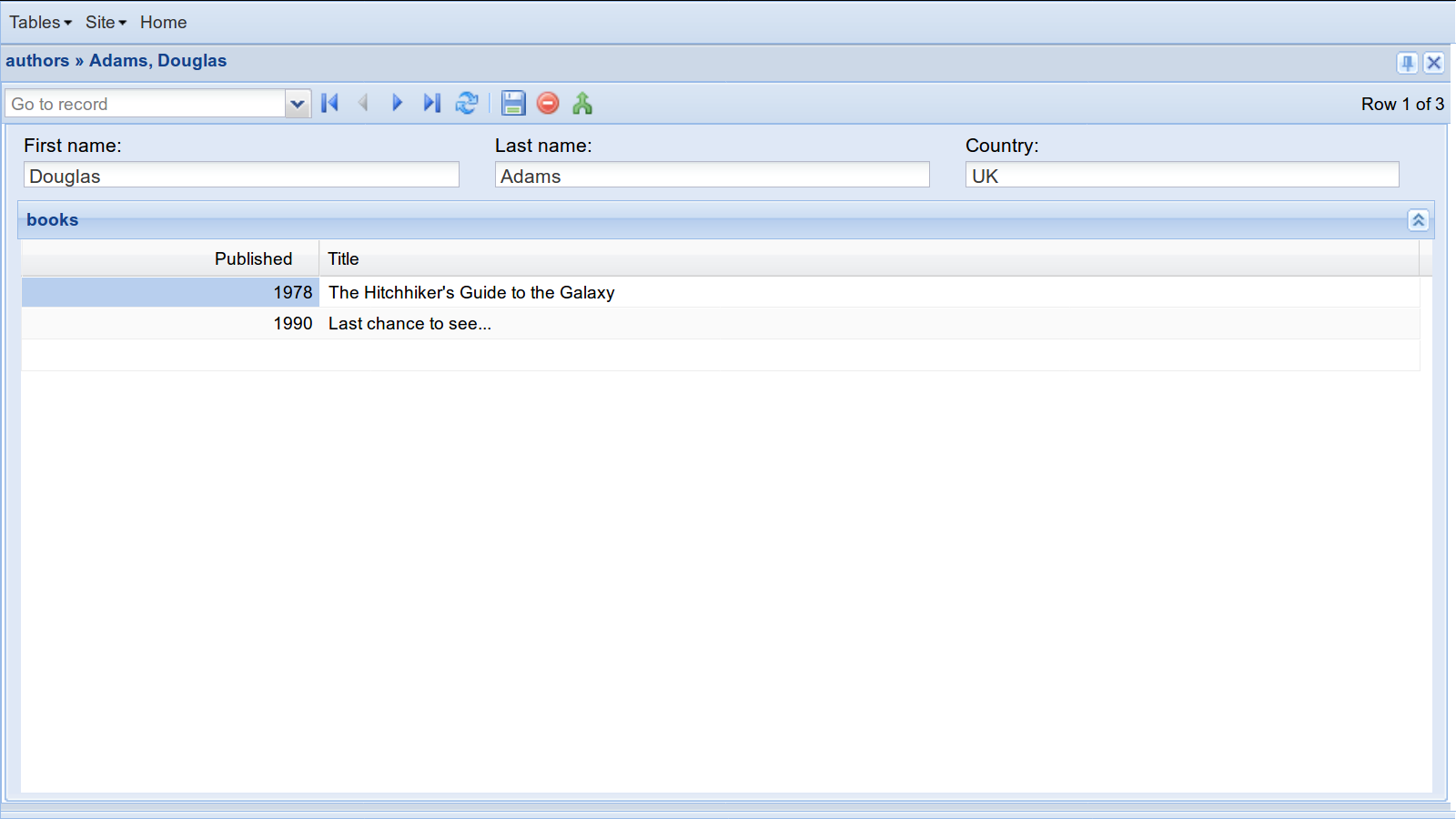
More about tables¶
While models are known to every Django developer, tables exist only in the Lino framework.
When a table is being rendered, this is done using a given display mode.
The default display mode is grid.
To define tables, you simply declare their classes. Lino discovers and analyzes
them during site startup. For this to work, tables must be defined in
your models.py. You might prefer to actually define them in a separate
file, conventionally named ui.py, and import them into your
models.py by saying:
from .ui import *
Tables never get instantiated.
Each table has a list of actions and a set of layouts.
Lino differentiates between model-based and virtual data tables. A model-based table gets its data directly from the database using a Django model, a virtual table has no database model associated, it gets its data programmatically.
Model-based tables are subclasses of
lino.core.dbtables.Table (generally imported via its shortcut
dd.Table), virtual tables are subclasses of
lino.core.tables.VirtualTable (generally imported via its shortcut
dd.VirtualTable).
The remaining part of this page focuses on model-based tables, for virtual tables we have a separate page.
For every database model there should be at least one table, otherwise Lino will generate a default table for it during site startup.
A given model can have multiple tables.
There can be more than one table for a given model, but each table has exactly
one model as its data source. This model is specified in the model attribute.
Much information about your table is automatically extracted from the model: the columns correspond to the fields of your database model. The header of every column is the verbose_name of its field. The values in a column are of same data type for each row. So Lino knows all these things from your models.
The rows of a table can be sorted and filtered. These things are
done in Django on a QuerySet. Lino forwards them to their
corresponding Django methods: order_by, filter and exclude.
But here is something you cannot express on a Django model: which
columns are to be shown, and how they are ordered. This is defined by
the column_names
attribute, a simple string with a space-separated list of field names.
Tables can hold information that goes beyond a database model or a queryset. For
example we set hide_sums to
True on the Books table because otherwise Lino would display a sum for the
“published” column.
Glossary¶
This page explains the following terms:
- tabular display mode¶
A display mode that uses columns and rows to display the data. Which means either grid mode or plain mode).
- model-based table¶
A data table that get its data from a database model.
- virtual table¶
A data table that is not connected to any database model. Which means that the application developer is responsible for defining that data.
- wildcard column¶
A data element that has been inserted by a
*and which is hidden by default. See Wildcard columns.- wildcard field¶
A database field that is candidate to becoming a wildcard column.