Welcome | Get started | Dive | Contribute | Topics | Reference | Changes | More
Configuring your client for using DavLink¶
DavLink launches an executable application program on your computer. For security reasons it is normal that the Java Runtime on your computer refuses this without your prior explicit permission.
So you must tell your JRE that you grant permission for the DavLink applet to scan your local file system and execute a program. Otherwise you’ll get a RuntimeException “You must tell your client to let me read your file system.”
One way is to edit your system policy file
which is by default located at java.home/lib/security/java.policy
(where the value for java.home is
is shown as one of the first messages in your Java console).
Or you might prefer to edit your user policy file, located at
user.home/.java.policy (and where user.home is your home
directory).
See Default Policy Implementation and Policy File Syntax for details.
You can just edit the file with your preferred editor and add the following entry:
grant codeBase "https://welfare-demo.lino-framework.org/-" {
permission java.io.FilePermission "<<ALL FILES>>", "read";
permission java.io.FilePermission "<<ALL FILES>>", "execute";
};
Alternativaly you can use policytool and add a policy entry:
codeBase: URL of the applet. For example https://welfare-demo.lino-framework.org/media/lino/applets/DavLink.jar
add a “FilePermission” for the “<<ALL FILES>>” target and the “read” action.
Then save it into your “user java policy file”.
This file must be named .java.policy and must be in your
home directory.
If you have never used the policitool before, then you must
type that name yourself.
When done, your .java.policy file should look similar to this:
grant codeBase "https://welfare-demo.lino-framework.org/-" {
permission java.io.FilePermission "<<ALL FILES>>", "read";
permission java.io.FilePermission "<<ALL FILES>>", "execute";
};
Testing¶
Clone the code repository and open the files examples/davlink_test.html and/or examples/davlink_jnlp_test.html.
Note that there is no WebDAV server behind these files, so you won’t be able to save the document. You can consider installation successful when your office application launches and
Possible problems
java.lang.RuntimeException: No launcher defined for extension ‘rtf’ (Browser alert)
This comes because DavLink scanned your machine and did not find any “known office application” to handle this file type. If you do have an application and know it’s path, then you can manually edit jour Java preferences to add this launcher.
How to see the java console of an applet¶
Debian or Ubuntu : to see the Java console output, simply close all browser windows, then launch your browser from a command shell:
$ firefox $ chromium-browser
Then use your browser as usual, and watch the Java console output in your terminal window.
Windows : Control Panel –> Java Control Panel –> Advanced –> Miscellaneous –> Place
Normal console output¶
Missing Codebase manifest attribute for: http://lino.hoppel/media/lino/applets/DavLink.jar
Gonna disable the security manager...
java.vendor:Oracle Corporation
java.version:1.7.0_40
java.home:C:\Program Files\Java\jre7
Security manager has been disabled
Allowing DavLink applet to store preferences¶
Currently just some notes of problems I saw and how I solved them.
The console says:
WARNING: Couldn't flush system prefs: java.util.prefs.BackingStoreException: /etc/.java/.systemPrefs/lino create failed.
Reaction:
$ sudo mkdir /etc/.java/.systemPrefs/lino
Now it says:
WARNING: Couldn't flush system prefs: java.util.prefs.BackingStoreException: java.io.FileNotFoundException: /etc/.java/.systemPrefs/lino/prefs.tmp (Permission denied)
Reaction:
$ sudo chgrp www-data /etc/.java/.systemPrefs/lino
$ sudo chmod g+ws /etc/.java/.systemPrefs/lino
Now that part works. To see what the applet wrote to your preferences:
$ less /etc/.java/.systemPrefs/lino/davlink/prefs.xml
Next problem is (when I try to open an URL ending with .odt) that it still says:
java.lang.RuntimeException: No launcher defined for extension 'odt'
Theoretically it should find libreoffice automatically.
(EDIT: I don’t remember for sure how I solved this. Maybe this was simply a bug in DavLink which is now fixed.)
Why are there infinitely many x11 subdirectories in /usr/bin/x11?¶
When DavLink starts scanning a Linux client for installed launchers, then you see something funny:
Searching /usr/bin
Found /usr/bin/libreoffice
Searching /usr/bin/X11
Searching /usr/bin/X11/X11
Searching /usr/bin/X11/X11/X11
Searching /usr/bin/X11/X11/X11/X11
Searching /usr/bin/X11/X11/X11/X11/X11
Searching /usr/bin/X11/X11/X11/X11/X11/X11
Searching /usr/bin/X11/X11/X11/X11/X11/X11/X11
Searching /usr/bin/X11/X11/X11/X11/X11/X11/X11/X11
Searching /usr/bin/X11/X11/X11/X11/X11/X11/X11/X11/X11
… and so on until about 40 occurences of the X11 subdir. That’s surprising but does no harm. Explanation is here: http://askubuntu.com/questions/191654/why-are-there-infinitely-many-x11-subdirectories-in-usr-bin-x11
How to have DavLink re-scan your system for launchers¶
Using brute force:
$ rm /etc/.java/.systemPrefs/lino/davlink/prefs.xml
This will later cause a warning “Prefs file removed in background /etc/.java/.systemPrefs/lino/davlink/prefs.xml”.
Unkown vendor¶
The following message may come on the clients when they enter to a Lino site which uses DavLink.
Java considers self-signed certificates as UNKOWN and does not display their (self-given and thus meaningless) name.
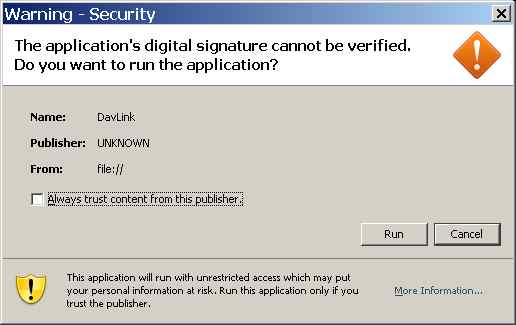
TODO: Self-signed certificate: Saffre-Rumma.cer.
Enable Java logging¶
If for some reason you cannot launch your browser from command line to see the java console of an applet, then try to enable “logging” in the IcedTea Web Control Panel:

And then watch the log files:
$ tail -f ~/.icedtea/log/java.stderr
$ tail -f ~/.icedtea/log/java.stdout
$ tail -f ~/.icedtea/log/java.stderr ~/.icedtea/log/java.stdout
$ multitail ~/.icedtea/log/java.stderr ~/.icedtea/log/java.stdout
Miscellaneous error messages and their explanation¶
[blocked] The page at https://lino.googlecode.com/hg/lino/media/applets/davlink_jnlp_test.html ran insecure content from http://www.java.com/js/deployJava.js.
(JavaScript console) Uncaught Error: Liveconnect call for Applet ID 8 is not allowed in this JVM instance
This came when there was no “Trusted-Library: true” entry in davlink’s manifest. It failed to come when using OpenJDK. Thanks to:
(JavaScript console) Uncaught Error: Error calling method on NPObject.
This indicates that the Applet hasn’t even been loaded. For example because it didn’t pass the security checks.